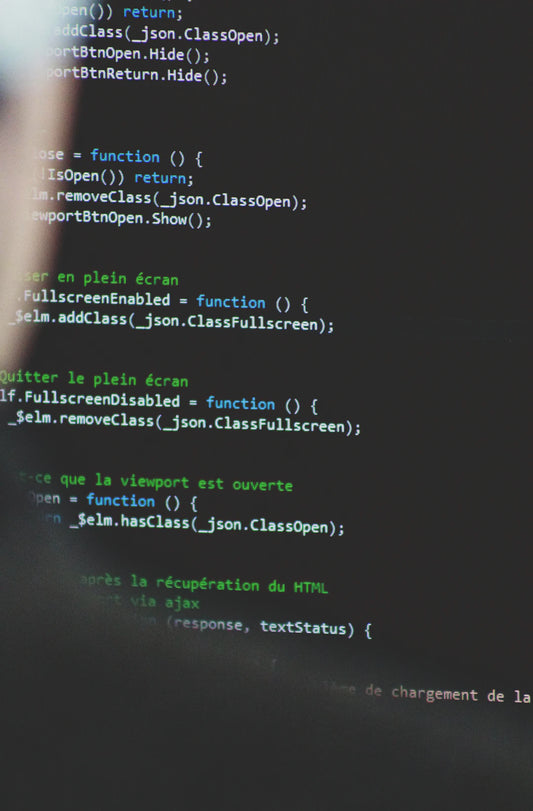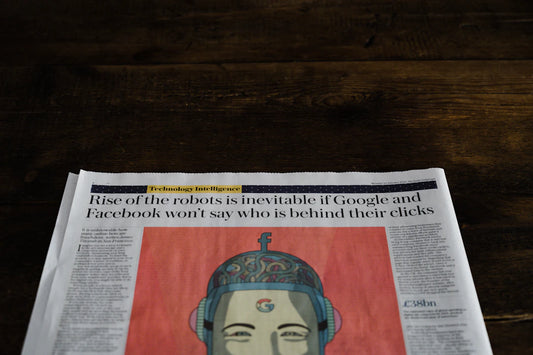With smartphones becoming a part of our daily lives, Android stands out as the most popular operating system, powering over 85% of devices worldwide. Creating Android apps is now a must for businesses looking to reach a wide audience. This guide will walk you through everything you need to know to start developing Android apps, from setting up your environment to deploying your app on the Google Play Store.
Key Takeaways
- Android is the leading mobile operating system, making it essential for businesses to develop Android apps.
- Setting up your development environment involves installing Android Studio and configuring the Android SDK.
- Understanding core components like Activities, Intents, Services, and Broadcast Receivers is crucial for building functional apps.
- Designing user-friendly interfaces using XML layouts and implementing Material Design principles enhances user experience.
- Ensuring security and privacy in your apps by handling permissions and securing data storage is vital for user trust.
Understanding the Basics of Android Mobile Development
What is Android?
Android is a mobile operating system primarily designed for touchscreen devices like smartphones and tablets. Initially developed by the Open Handset Alliance, Android was first launched in November 2007. The first commercial device to run Android was the HTC Dream. Today, about 2.5 billion devices run on Android, including phones, tablets, TVs, and even car systems.
Key Features of Android
Android offers a variety of features that make it a popular choice for both users and developers. Some of the notable features include:
- Widgets: These allow users to access information at a glance on their home screen, such as weather updates.
- Custom ROMs: This feature allows users to modify and customize their Android operating system to suit their preferences.
- QR Code Reader: A built-in feature that enables quick scanning of QR codes.
Why Choose Android for Mobile Development?
Choosing Android for mobile development comes with several advantages:
- Open Source: Android is based on the open-source Linux kernel, which allows for extensive customization and flexibility.
- Large User Base: With about 85% of smartphones running on Android, the potential reach for your app is enormous.
- Comprehensive Development Tools: Android provides a robust set of tools, including the Software Development Kit (SDK) and Android Studio, to help developers create, debug, and test applications.
Developing for Android offers a unique opportunity to reach a vast audience and leverage a flexible, open-source platform.
By understanding these basics, you are well on your way to exploring our comprehensive android tutorial for beginners and experts alike.
Setting Up Your Development Environment
Setting up your development environment is a crucial step in Android mobile development. In this guide, you'll learn how to set up your environment, so that you can run your project with Android Studio. This will allow you to develop with ease and efficiency.
Installing Android Studio
To begin, you need to install Android Studio, the official Integrated Development Environment (IDE) for Android development. Follow these steps:
- Download the Android Studio setup file from the official website.
- Run the .exe file and follow the on-screen instructions.
- Choose the installation location and click 'Next'.
- Click 'Install' and wait for the process to complete.
- Once installed, click 'Finish' to launch Android Studio.
Configuring the Android SDK
After installing Android Studio, the next step is to configure the Android Software Development Kit (SDK). The SDK provides the necessary tools to build and test your Android apps.
- Open Android Studio and navigate to 'SDK Manager' under the 'Tools' menu.
- Select the SDK platforms and tools you need for your project.
- Click 'Apply' to download and install the selected components.
Setting Up an Emulator or Physical Device
Testing your app is essential, and you can do this using an emulator or a physical device.
Using an Emulator:
- Open 'AVD Manager' from the 'Tools' menu in Android Studio.
- Click 'Create Virtual Device' and select a hardware profile.
- Choose a system image and click 'Next'.
- Verify the configuration and click 'Finish'.
- Start the emulator by clicking the 'Play' button.
Using a Physical Device:
- Enable 'USB Debugging' on your Android device.
- Connect the device to your computer via USB.
- Select your device from the 'Run/Debug configurations' drop-down menu in Android Studio.
- Click 'Run' to install and launch the app on your device.
Properly setting up your development environment ensures a smooth and efficient development process. It allows you to focus on writing code and building great apps without unnecessary interruptions.
Core Components of Android Applications
Activities and Intents
Activities form the presentation layer of an Android application. They control the graphical user interface (GUI) and how users interact with it. For instance, an email app might have separate activities for signing in, reading emails, and composing new messages. Activities keep track of what's currently on display and previously visited screens.
Services and Broadcast Receivers
Services handle long-running operations in the background. For example, a service might play music while the user is using another app or fetch data from the internet. Broadcast Receivers, on the other hand, are event-driven components that listen for system or app broadcasts and respond accordingly. Examples include alarm sets and reminders.
Content Providers
Content Providers make data stored in the file system, databases, or other apps available to your application. They act as a bridge between the data and the app. For example, a media player app accesses music stored on the device through its content provider.
Understanding these core components is crucial for developing robust and efficient Android applications.
Designing User Interfaces for Android Apps
Creating user interfaces (UI) for Android apps is a crucial part of the development process. A well-designed UI ensures that users can navigate and interact with the app effortlessly. This section will guide you through the essential aspects of designing UIs for Android applications.
Understanding XML Layouts
XML layouts are the backbone of Android UI design. These files define the structure and appearance of your app's interface. You can find layout files in the res/layout directory of your project. By editing these files, you can specify the arrangement of elements like buttons, text fields, and images. Using XML layouts allows for a clear separation of design and logic, making it easier to manage and update your app's UI.
Using ViewGroups and Views
In Android, the UI is built using Views and ViewGroups. A View is a basic building block of the user interface, such as a button or a text field. A ViewGroup, on the other hand, is an invisible container that holds multiple Views or other ViewGroups. Examples of ViewGroups include LinearLayout and RelativeLayout. By nesting Views within ViewGroups, you can create complex and responsive layouts.
Implementing Material Design
Material Design is a design language developed by Google to create a consistent and intuitive user experience across all Android devices. It emphasizes the use of grid-based layouts, responsive animations, and padding. To implement Material Design in your app, you can use components like RecyclerView, CardView, and FloatingActionButton. Following Material Design guidelines ensures that your app looks modern and professional.
For Android developers, it is very important to consider best practices while designing the UI of applications from the end user and application performance perspectives.
By understanding XML layouts, effectively using ViewGroups and Views, and implementing Material Design principles, you can create user interfaces that are both functional and visually appealing.
Managing Data in Android Applications
Managing data efficiently is crucial for ensuring smooth user experiences and robust app performance. This section will cover various methods to handle data in Android applications, including using SQLite databases, SharedPreferences, and integrating with RESTful APIs.
Ensuring Security and Privacy in Android Apps
Handling Permissions
Permissions are crucial for protecting user data and device functionality. Your app must declare the permissions it needs in the Manifest file. For example, if your app requires access to the camera, you must include a declaration like this:
<manifest ... >
<uses-feature android:name="android.hardware.camera.any"
android:required="true" ... >
<uses-sdk android:minSdkVersion="7" android:targetSdkVersion="19" ... >
</manifest>
This ensures that only devices with a camera can install your app. User privacy is at the core of Android's permission system. Sensitive information, such as contact lists and messages, is protected through permissions that must be granted by the user.
Securing Data Storage
Securing data storage is essential to prevent unauthorized access to sensitive information. Here are some best practices:
- Encrypt sensitive data: Always encrypt sensitive data before storing it on the device.
- Use internal storage for private data: Internal storage is more secure than external storage.
- Implement secure backup solutions: Ensure that backups are encrypted and stored securely.
Implementing Authentication and Authorization
Authentication and authorization are key to ensuring that only authorized users can access certain features of your app. Consider the following methods:
- Use OAuth for secure authentication: OAuth is a widely-used protocol for secure authentication.
- Implement multi-factor authentication (MFA): MFA adds an extra layer of security by requiring multiple forms of verification.
- Regularly update authentication methods: Keep your authentication methods up-to-date to protect against new threats.
Ensuring the security and privacy of your app not only protects your users but also builds trust and credibility for your application.
Testing and Debugging Your Android Application
Testing and debugging are crucial steps in the Android app development process. They ensure that your app is functional, reliable, and provides a good user experience. This section will guide you through the essential aspects of testing and debugging your Android application.
Writing Unit Tests
Unit tests are the foundation of a robust testing strategy. They focus on testing individual components of your application in isolation. Writing effective unit tests helps catch bugs early in the development cycle, saving time and effort in the long run. Use frameworks like JUnit and Mockito to create and run your unit tests efficiently.
Using Android Debug Bridge (ADB)
The Android Debug Bridge (ADB) is a versatile command-line tool that allows you to communicate with your device or emulator. It is essential for debugging and running various commands. You can use ADB to install and uninstall apps, access the device's shell, and even transfer files. Enabling USB Debugging on your device is a prerequisite for using ADB.
Performance Testing and Optimization
Performance testing ensures that your app runs smoothly under different conditions. It involves testing the app's responsiveness, speed, and stability. Key strategies include reducing app size, optimizing memory management, and minimizing battery consumption. Performance testing helps identify bottlenecks and areas for improvement, ensuring a seamless user experience.
Efficient testing and debugging are vital for delivering a high-quality Android application. They help identify and fix issues early, ensuring a smooth and reliable user experience.
Deploying and Maintaining Android Applications
Deploying and maintaining your Android application is a crucial phase in the app development lifecycle. This stage ensures that your app reaches users effectively and remains functional and up-to-date over time. Below are the key steps involved in this process.
Publishing on Google Play Store
To publish your app on the Google Play Store, you need to follow specific guidelines and policies. First, create a developer account and pay the registration fee. Next, prepare your app for release by ensuring it meets all quality standards and guidelines. Upload your APK or AAB file, along with the app's details such as title, description, and screenshots. Finally, submit your app for review. If your app quality is good enough and you have maintained all the policies, it will be fine.
Monitoring App Performance
Once your app is live, it's essential to monitor its performance. Use analytics tools to track user engagement, crash reports, and other vital metrics. Regular monitoring helps you identify issues early and make necessary improvements. Key areas to focus on include:
- User retention rates
- Crash analytics
- User reviews and feedback
Updating and Maintaining Your App
Post-deployment, ongoing maintenance is vital to keep your app running smoothly. This includes fixing bugs, updating features, and ensuring compatibility with new Android versions. Regular updates not only improve functionality but also enhance user satisfaction. Here are some maintenance tasks to consider:
- Ongoing maintenance and monitoring
- Appointing developers to work on bugs
- Providing 24/7 support
Remember, creating the app and releasing it is 90% of the entire Android app development process; the rest is post-deployment. Mobile app maintenance is one of the essential components of the app post-release process. It ensures that your app is up to date, equipped with security patches, and more to keep your app running.
Conclusion
In conclusion, Android mobile development offers a vast landscape of opportunities for both beginners and seasoned developers. By following the steps outlined in this guide, you can transform your ideas into functional and user-friendly applications. The journey from understanding the basics to mastering advanced techniques may seem challenging, but with dedication and the right resources, it is entirely achievable. As the Android ecosystem continues to evolve, staying updated with the latest trends and best practices will ensure your apps remain relevant and competitive. Embrace the learning process, experiment with new tools, and most importantly, enjoy the creative journey of bringing your app ideas to life.
Frequently Asked Questions
How long does it take to develop an Android app?
The time it takes to develop an Android app depends on the complexity of the app. Simple apps can take a few weeks, while more complex apps can take several months.
Is testing important for Android app development?
Yes, testing is crucial to ensure your app works correctly and is free of bugs. It helps improve the quality and performance of the app.
Can I build Android apps using React Native?
Yes, you can use React Native to build Android apps. It allows you to write code once and deploy it on both Android and iOS platforms.
Why are app permissions important in Android development?
App permissions are important to protect user privacy and security. They ensure that the app only accesses the data and features it needs to function properly.
How much does it cost to develop an Android app?
The cost of developing an Android app varies widely based on the app's features, complexity, and the developer's rates. It can range from a few thousand dollars to over $50,000.
What skills do I need to become an Android app developer?
To become an Android app developer, you need to learn programming languages like Java or Kotlin, understand Android SDK, and be familiar with Android Studio. Knowledge of XML for UI design and experience with APIs is also helpful.