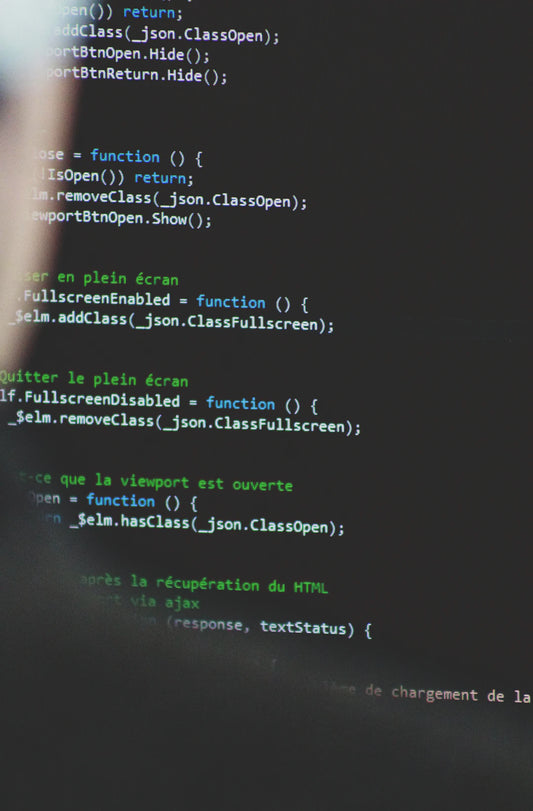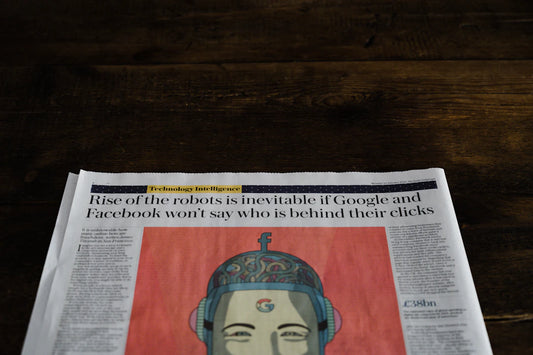Rooting your Google Pixel 8a can unlock a world of possibilities, allowing you to customize your device beyond the standard options. While the process can seem complex, this guide will walk you through each step, ensuring you understand the benefits, risks, and necessary preparations. Whether you're looking to enhance your phone's performance or install custom ROMs, rooting can give you the control you need.
Key Takeaways
- Rooting your Google Pixel 8a gives you more control over your device's features and performance.
- Before rooting, always back up your data to prevent any loss during the process.
- Unlocking the bootloader is a crucial step in rooting but will erase all data on your device.
- Using tools like Magisk can help you gain root access and manage system modifications safely.
- Be aware that rooting can void your warranty and pose security risks if not done correctly.
Understanding the Basics of Rooting
What is Rooting?
Rooting is the process of gaining administrative access to your Google Pixel 8a's operating system. This allows you to modify system files, install custom software, and unlock features that are otherwise restricted. Rooting is key in the Android world as it lets users unlock their device's full power.
Benefits of Rooting Your Google Pixel 8a
Rooting your device can offer several advantages:
- Enhanced Performance: By overclocking the CPU, you can increase your device's performance.
- Battery Life: Underclocking the CPU can help reduce battery consumption.
- Customization: You can customize your system UI and control the WiFi more precisely.
- Access to Root Apps: Gain access to apps that require root permissions to function.
Risks and Considerations
While rooting offers many benefits, it also comes with risks:
- Security Risks: Granting SuperUser rights to an app gives it full control over your device.
- Warranty Void: Rooting typically voids your device's warranty.
- Potential for Bricking: Incorrect rooting procedures can render your device unusable.
Rooting is a powerful tool, but it should be approached with caution. Always ensure you understand the risks and have a backup plan in place.
Preparing Your Google Pixel 8a for Rooting

Before you start the rooting process, it's crucial to prepare your Google Pixel 8a properly. This ensures a smooth and successful rooting experience. Follow these steps to get your device ready.
Backing Up Your Data
Before making any changes, back up your data. Rooting can sometimes lead to data loss, so it's better to be safe. You can use Google Drive or any other cloud service to back up your photos, contacts, and important files.
Enabling Developer Options
To enable Developer Options on your Google Pixel 8a:
- Go to Settings.
- Scroll down and select About Phone.
- Tap on Build Number seven times until you see a message that says, "You are now a developer!"
- Go back to Settings and select System.
- Tap on Advanced and then Developer Options.
- Enable USB Debugging and OEM Unlocking.
Installing Necessary Drivers
For your computer to communicate with your Google Pixel 8a, you need to install the necessary drivers. Follow these steps:
- Download the Google USB Driver from the official website.
- Extract the downloaded file.
- Connect your Google Pixel 8a to your computer using a USB cable.
- Open Device Manager on your computer.
- Find your device under Other Devices and right-click on it.
- Select Update Driver and browse to the location where you extracted the USB driver.
Proper preparation is key to a successful rooting process. Make sure you follow these steps carefully to avoid any issues later on.
Unlocking the Bootloader

Unlocking the bootloader on your Google Pixel 8a is a crucial step in the rooting process. This section will guide you through the reasons for unlocking the bootloader, the steps involved, and how to troubleshoot common issues.
Installing Magisk for Root Access
Downloading Magisk
To begin, you need to download the latest version of Magisk. Visit the official Magisk website and download the Magisk APK file. Once downloaded, install the APK on your Google Pixel 8a. Ensure that you have enabled the installation of apps from unknown sources in your device settings.
Patching the init_boot Image
Next, you will need to patch the boot image of your device. Follow these steps:
- Download the factory image for your Google Pixel 8a from the official Google website.
- Extract the downloaded factory image to locate the init_
boot.imgfile. - Transfer the init_
boot.imgfile to your device. - Open the Magisk app and select 'Install' > 'Select and Patch a File'. Locate and select the init_
boot.imgfile. - Magisk will patch the boot image and save the patched file in your device's download folder.
Flashing the Patched Init_Boot Image
To flash the patched init_boot image, follow these steps:
- Connect your Google Pixel 8a to your computer using a USB cable.
- Open a command prompt or terminal window on your computer.
- Boot your device into bootloader mode by typing
adb reboot bootloader. - Once in bootloader mode, type the following command to flash the patched boot image: fastboot flash init_boot_a (drag patched magisk file) then fastboot flash init_boot_b (drag patched magisk file)
- After the flashing process is complete, reboot your device by typing
fastboot reboot.
Root access is now enabled on your Google Pixel 8a. You can now install a Magisk module called Quickswitch and use a third-party launcher as a workaround for additional customization options.
Post-Rooting Steps and Best Practices
Installing Custom Recovery
After rooting your Google Pixel 8a, the first step is to install a custom recovery. ClockworkMod Recovery is a popular choice, replacing the stock recovery console. This allows you to easily install new custom ROMs and manage backups.
Exploring Custom ROMs
With a custom recovery installed, you can now explore various custom ROMs. Some popular options include:
- LineageOS
- Carbon ROM
- PAC-man ROM
- Slim ROM
These ROMs often provide a smoother and faster experience compared to the default UI.
Essential Root Apps to Install
Rooting opens up a world of apps that require root access. Some essential apps to consider are:
- Juice Defender for battery life management
- Titanium Backup for comprehensive backups
- Greenify to improve device performance
Rooting is the process of gaining access to root privileges on your device. This allows for extensive customization and optimization.
By following these steps, you can make the most out of your rooted Google Pixel 8a.
Troubleshooting and Reverting Root
Common Rooting Issues and Fixes
Rooting your Google Pixel 8a can sometimes lead to unexpected problems. Here are some common issues and their solutions:
- Bootloop: If your device is stuck in a bootloop, try booting into recovery mode and performing a factory reset.
- Failed Root: Ensure you have the correct version of Magisk and that your bootloader is unlocked.
- App Crashes: Some apps may not work properly on rooted devices. Consider using Magisk Hide to conceal root status from specific apps.
Unrooting Your Google Pixel 8a
If you decide to unroot your device, follow these steps:
- Open the Magisk app and go to the settings.
- Select the option to uninstall Magisk.
- Follow the on-screen instructions to complete the unrooting process.
Restoring Factory Settings
Restoring your Google Pixel 8a to factory settings can help resolve persistent issues. Here’s how to do it:
- Go to Settings > System > Reset options.
- Select Erase all data (factory reset).
- Confirm your choice and wait for the process to complete.
Important: Restoring factory settings will erase all data on your device. Make sure to back up your important files before proceeding.
Legal and Warranty Considerations

Impact on Warranty
Rooting your Google Pixel 8a can void your warranty. Manufacturers often state that any modifications to the device's software, including rooting, will nullify the warranty. This means that if your phone encounters any issues, you may not be eligible for free repairs or replacements.
Legal Implications of Rooting
While rooting is legal in many regions, it can still have consequences. For instance, some apps, especially banking apps, may not function on rooted devices due to security concerns. Additionally, certain countries have strict laws against modifying device software, so it's crucial to understand the legal landscape in your area.
Staying Safe While Rooting
To ensure a smooth rooting process, follow these best practices:
- Backup your data: Always create a backup before making any changes.
- Use trusted sources: Download rooting tools and software from reputable websites.
- Follow guides carefully: Adhere to step-by-step instructions to avoid bricking your device.
Rooting can offer many benefits, but it's essential to be aware of the potential risks and legal implications. Always proceed with caution and make informed decisions.
Conclusion
Rooting your Google Pixel 8a opens up a world of possibilities, allowing you to customize your device and enhance its performance. By following the steps outlined in this guide, you can safely and effectively gain root access. Remember, while rooting provides many benefits, it also comes with risks, such as voiding your warranty and potential security vulnerabilities. Therefore, proceed with caution and ensure you understand each step before proceeding. With the right tools and knowledge, you can unlock the full potential of your Google Pixel 8a and enjoy a more personalized and powerful smartphone experience.
Frequently Asked Questions
What is rooting?
Rooting is the process of gaining full administrative access to your device's operating system. This allows you to modify system files, install custom ROMs, and use apps that require root access.
What are the benefits of rooting my Google Pixel 8a?
Rooting your Google Pixel 8a can provide several benefits, including the ability to remove bloatware, customize the user interface, improve battery life, and install apps that require root access.
Are there any risks involved in rooting my device?
Yes, rooting your device can void your warranty, make your device more vulnerable to malware, and potentially brick your phone if not done correctly. It's important to follow instructions carefully and understand the risks before proceeding.
How do I back up my data before rooting?
To back up your data before rooting, you can use cloud services like Google Drive or physical storage options like an external hard drive. Additionally, there are apps available that can help you back up your data.
Can I unroot my Google Pixel 8a if I change my mind?
Yes, you can unroot your Google Pixel 8a. This usually involves flashing the stock firmware back onto your device. There are tools and guides available to help you through the unrooting process.
Will rooting affect my device's performance?
Rooting can affect your device's performance in both positive and negative ways. While it can improve performance by removing bloatware and optimizing system resources, it can also cause instability if not done correctly.