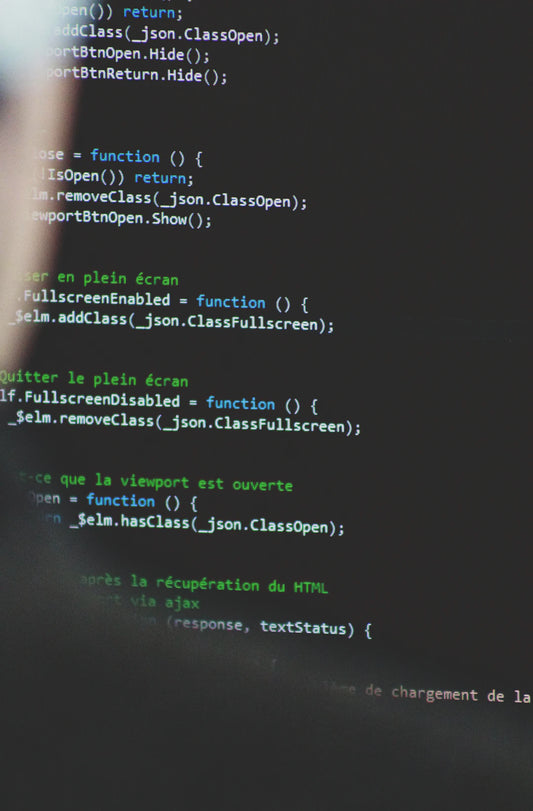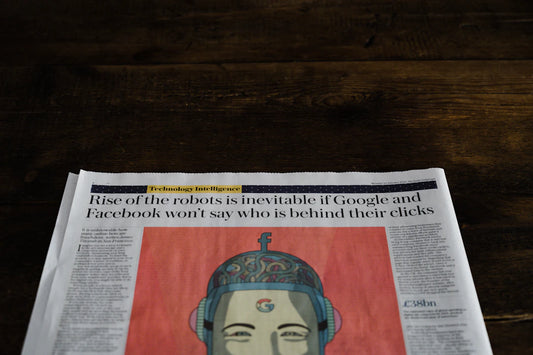Author: A Root Guy
Are you ready to embark on an exciting journey to root your Google Pixel 7a using Magisk? This guide will walk you through the process of customizing your device by flashing the 'init_boot' partitions, gaining root access, modifying system settings, and enjoying exclusive features. Please note that rooting your device will void the manufacturer's warranty.
Unlock the Bootloader
The first step in rooting your Google Pixel 7a is to unlock its bootloader. This process will wipe your device data.
- Enable Developer Options: Go to Settings > About Phone > tap 'Build Number' 7 times.
- Enable USB Debugging and OEM Unlocking: Go to Settings > System > Advanced > Developer Options (you may need to enable file transfer on the device for the PC to see it).
- Connect your device to your computer.
- Install ADB and Fastboot drivers (Windows) and download the Android Platform Tools folder.
- For MAC setup, follow this link.
- Open a terminal or command prompt in the Platform Tools folder on your computer and type the following commands:
(Your device state will change to 'unlocked').- adb devices (accept USB debugging)- adb reboot bootloader- fastboot flashing unlock or fastboot oem unlock
Extract the 'init_boot' files
To extract the 'init_boot' files, follow these steps:
- Download the matching factory image from Google's developer website. Confirm the correct file by checking the device's 'about' page and ensuring the build number matches to prevent boot looping.
- Extract the 'init_boot' files from the extracted factory image files using Windows and copy the init_boot file to the Google Pixel 7a.
Patch the 'init_boot' files
To patch the 'init_boot' files using Magisk 27.0, follow these steps:
- Install Magisk 27.0 APK on your device.
- Open Magisk 27.0, and select 'Install' > 'Select and Patch a File' > find the 'init_boot file' > Hit 'Let's Go' and wait for the 'All Done' message.
- Copy the Magisk_Patched_Init_Boot to the Platform Tools folder (the patched init_boot will be located in the 'downloads' file of the Google Pixel 7a).
Flash the patched 'init_boot' files
To flash the patched 'init_boot' files using fastboot, follow these steps:
- Connect your device to your computer.
- Boot your device into bootloader mode using 'adb reboot bootloader' in the command prompt or via the button combination.
- In the command prompt on your computer, type the following commands:
fastboot flash init_boot_a (drag patched_init_boot.img)
fastboot flash init_boot_b (drag patched_init_boot.img)
Reboot
After flashing the patched 'init_boot' files, reboot your device:
- In bootloader mode, type the following command:
fastboot reboot - Root access is now enabled, and Magisk will be fully installed. Note that this will void your manufacturer's warranty. Additionally, be aware that boot loops or other issues may occur due to the complexity of this process. We take no responsibility for the damage of any devices.
Feel free to get in touch via the comments or on our Discord server (Icon in bottom right) if you have any questions!