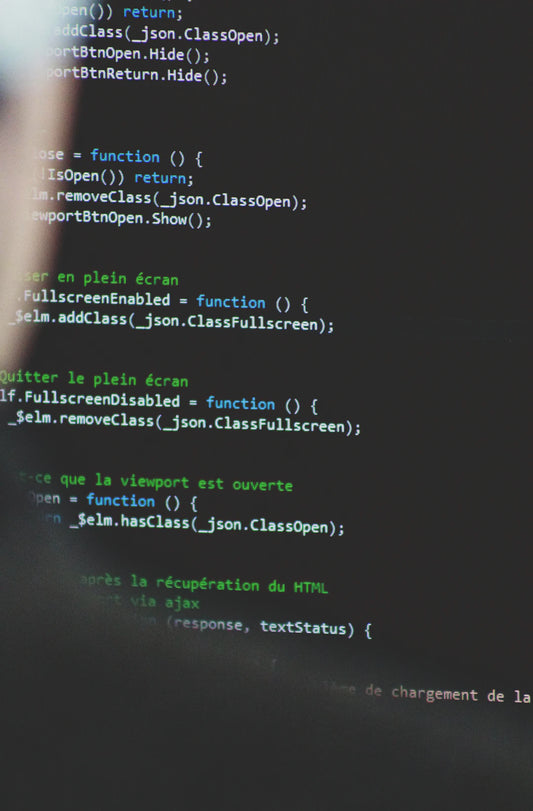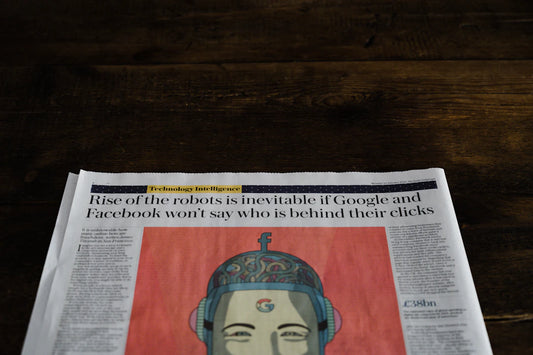GrapheneOS is a privacy-focused custom ROM designed specifically for Google Pixel smartphones. By installing GrapheneOS on your Google Pixel 8, you can elevate your privacy phone experience to a whole new level. This custom ROM offers enhanced security features and allows you to have more control over your device.
To ensure a secure installation process, it is crucial to follow the official installation methods recommended by GrapheneOS. By doing so, you can guarantee that your Google Pixel 8 is running the latest version of GrapheneOS and is equipped with the most up-to-date security patches.
In this installation guide, we will walk you through the steps needed to successfully install GrapheneOS on your Google Pixel 8. From preparing your device to unlocking the bootloader and flashing the custom ROM, we will cover everything you need to know.
Key Takeaways:
- GrapheneOS is a privacy-focused custom ROM designed for Google Pixel smartphones.
- Installing GrapheneOS on your Google Pixel 8 can provide you with enhanced privacy and security features.
- Follow the official installation methods recommended by GrapheneOS to ensure a secure installation process.
- By unlocking the bootloader and flashing GrapheneOS onto your device, you can replace the stock firmware with this custom ROM.
- Consider using a VPN in conjunction with GrapheneOS to further enhance your privacy and security.
Official Installation Methods for GrapheneOS
When it comes to installing GrapheneOS on your Google Pixel 8, it's important to follow the official installation methods recommended by the GrapheneOS team. These methods ensure a secure and hassle-free installation process, giving you full control over your privacy-focused custom ROM experience.
GrapheneOS offers two officially supported installation methods for your convenience. The first method is the WebUSB-based installer, which is designed with simplicity in mind. This method is recommended for most users, as it guides you through the installation process step by step, making it easy to get GrapheneOS up and running on your device.
For more technically inclined users, there is the command-line installation guide. This method provides a command-line interface for the installation process, allowing you to have more control and customization options. This guide is aimed at users who are comfortable using the command line and are familiar with technical procedures.
It's important to note that using one of the official installation methods is crucial. While there may be third-party guides available, it's recommended to stick with the official ones provided by GrapheneOS. These methods are regularly updated and maintained by the GrapheneOS team, ensuring that you have the most accurate and up-to-date instructions.
With the official installation methods, you can confidently install GrapheneOS on your Google Pixel 8, knowing that you are following the recommended processes that have been thoroughly tested by the team. This will result in a secure and stable installation, providing you with the privacy-enhanced experience that GrapheneOS is known for.
Preparing for GrapheneOS Installation
Before you begin installing GrapheneOS on your device, it's important to make sure you have everything you need. Follow this checklist to ensure a smooth installation process:
GrapheneOS Installation Checklist
To successfully install GrapheneOS, you will need:
- A compatible Android device
- Ample storage space and memory on your device
- A USB-C cable to connect your device to your computer
- An officially supported operating system on your computer, such as Windows 10 or macOS Big Sur
- A compatible web browser installed on your computer
Once you have checked off these items, you can proceed with the installation process confidently.
"The preparation stage is crucial for a successful GrapheneOS installation. Ensuring that you have the required hardware and software will save you time and prevent any compatibility issues later on." - GrapheneOS Team
By following this checklist, you can ensure that your device and computer are ready for the GrapheneOS installation process. Having all the necessary components and software in place will make the installation smooth and straightforward. Now that you are prepared, let's move on to unlocking the bootloader and installing GrapheneOS.
| GrapheneOS Installation Checklist | Status |
|---|---|
| Compatible Android device | ✓ |
| Sufficient storage space and memory | ✓ |
| USB-C cable | ✓ |
| Supported operating system on computer | ✓ |
| Compatible web browser | ✓ |
Unlocking the Bootloader and Installing GrapheneOS
Installing GrapheneOS on your Google Pixel 8 requires unlocking the bootloader. Follow these steps to unlock the bootloader and securely install GrapheneOS on your device.
Step 1: Enable OEM Unlocking
In order to unlock the bootloader, you need to enable the OEM unlocking feature in the developer options menu of your Google Pixel 8. To do this:
- Go to Settings on your device and scroll down to About phone.
- Tap on Software information and then tap on Build number multiple times until you see a message that says "You are now a developer!"
- Go back to the main Settings menu and tap on System.
- Select Advanced and tap on Developer options.
- Enable OEM unlocking.
Step 2: Install Correct Drivers
Before proceeding, ensure that you have the correct drivers installed on your computer to access the bootloader menu. You can find the official drivers for your specific device on the Google Pixel support website.
Step 3: Use the GrapheneOS Web Installer
The GrapheneOS web installer is a user-friendly tool that simplifies the installation process. Follow these steps to use the web installer:
- Visit the official GrapheneOS website and navigate to the download section.
- Connect your Google Pixel 8 to your computer using a USB-C cable.
- Open the GrapheneOS web installer on your computer's web browser.
- Follow the instructions provided by the web installer to unlock the bootloader, download the custom ROM files, and flash GrapheneOS onto your device.
Step 4: Relock the Bootloader
After successfully installing GrapheneOS, it is recommended to relock the bootloader for added security. To do this:
- Restart your Google Pixel 8 into fastboot mode by pressing and holding the Power and Volume Down buttons simultaneously.
- Connect your device to your computer using a USB-C cable.
- Open a command prompt or terminal window on your computer and navigate to the folder where you have the Android Platform Tools installed.
- Enter the command
./fastboot oem lock(orfastboot oem lockon Windows) to relock the bootloader.
Note: Relocking the bootloader will wipe all data on your device, so make sure to back up any important files before proceeding.
| Unlocking the Bootloader and Installing GrapheneOS | |
|---|---|
| Step 1: Enable OEM Unlocking | [unlock bootloader, OEM unlocking, developer options] |
| Step 2: Install Correct Drivers | [correct drivers] |
| Step 3: Use the GrapheneOS Web Installer | [GrapheneOS web installer] |
| Step 4: Relock the Bootloader | [relock the bootloader] |
Post-Installation Tips for GrapheneOS
After successfully installing GrapheneOS, there are a few post-installation tips that can further enhance your experience and ensure the optimal performance of your device. Consider the following recommendations:
1. Turn off OEM Unlocking
Once you have installed GrapheneOS on your Google Pixel 8, it is advisable to turn off OEM Unlocking. This step helps to enhance the security of your device by preventing unauthorized modifications to the bootloader. To turn off OEM Unlocking, follow these steps:
- Go to the Settings menu on your device.
- Select System.
- Tap on Advanced.
- Choose Developer options.
- Locate the OEM unlocking option and toggle it to the off position.
2. Verify GrapheneOS Installation using Auditor App
To ensure the successful installation of GrapheneOS and verify its integrity, you can use the team's Auditor app. The Auditor app allows you to check the system's security status, verify the installation, and identify any potential vulnerabilities. Download the Auditor app from the official GrapheneOS website and follow the on-screen instructions to validate your GrapheneOS installation.
3. Install Google Play Services (if required)
If you rely on third-party apps that require Google Play Services to function properly, it is recommended to install them on your GrapheneOS device. Although GrapheneOS does not come with pre-installed Google Play Services, you can manually install them using the following steps:
- Open a web browser on your GrapheneOS device.
- Navigate to the official Google Play Services download page.
- Download the latest version of Google Play Services compatible with your device.
- Once the download is complete, locate the APK file and install it on your device.
- Follow the on-screen instructions to complete the installation.
By following these post-installation tips, you can optimize your GrapheneOS experience and unlock the full potential of your Google Pixel 8 while maintaining your privacy and security.
| Post-Installation Tips | Actions |
|---|---|
| Turn off OEM Unlocking | Settings > System > Advanced > Developer options > Toggle OEM unlocking to "off" |
| Verify GrapheneOS Installation | Use the Auditor app from the official GrapheneOS website |
| Install Google Play Services (if required) | Download latest APK from official Google Play Services page and install it on your device |
Returning to the Original Firmware
If you ever decide to return to the original firmware on your Google Pixel 8, you can do so by following these steps:
-
Remove the non-stock key: To begin the process, you need to remove the non-stock key from your device. GrapheneOS provides detailed instructions on how to remove the key safely and effectively.
-
Use the Android flash tool: Once the non-stock key has been successfully removed, you can proceed to use Google's Android flash tool. This tool allows you to reinstall the stock ROM or beta builds with minimal effort.
Returning to the original firmware is a straightforward process that can be achieved by following these steps. It's worth noting that you should always refer to the official instructions provided by GrapheneOS to ensure a smooth transition.
The Benefits of GrapheneOS for Privacy and Security
GrapheneOS is widely recognized as one of the most secure and privacy-focused custom ROMs available for Android devices. By installing GrapheneOS on your Google Pixel 8, you can enjoy a highly secure and privacy-oriented smartphone experience.
One of the standout benefits of GrapheneOS is the ability to use Android without the mandatory Google apps. This means that you can have complete control over your device, eliminating any concerns about data collection or privacy breaches associated with Google applications.
GrapheneOS provides a fast and smooth Android experience. Its optimized codebase contributes to improved performance, making your Google Pixel 8 run smoothly and efficiently.
But the benefits don't stop there. GrapheneOS focuses on enhancing your privacy and security beyond what the stock Android operating system can offer. It incorporates innovative privacy features that protect your data and safeguard your online activities.
When using GrapheneOS, you have complete control over the permissions granted to apps, giving you the power to decide which apps can access your personal information. This granular control ensures that your sensitive data remains private and secure.
GrapheneOS also includes hardened security measures that protect against various threats. Its comprehensive security enhancements make it more resilient to attacks and minimize the risk of unauthorized access to your device.
Moreover, GrapheneOS is an open-source project, which means that its code is publicly available. This fosters transparency and allows security experts to thoroughly review the code, ensuring the ROM's integrity and identifying any potential vulnerabilities.
In summary, installing GrapheneOS on your Google Pixel 8 offers numerous benefits. It provides a secure and privacy-focused custom ROM that allows you to use Android without Google apps. With enhanced privacy features and robust security measures, GrapheneOS offers a powerful and reliable solution for individuals who prioritize privacy and security.
Enhancing Privacy and Security with GrapheneOS and a VPN
When it comes to safeguarding your privacy and enhancing the security of your online activities, GrapheneOS is a powerful tool. By installing GrapheneOS on your Google Pixel 8, you can enjoy a privacy-focused and secure experience. But to further bolster your privacy and security, it is highly recommended to use a VPN on your phone.
A VPN, or Virtual Private Network, encrypts your internet connection and reroutes your online traffic through a secure server. This provides an additional layer of protection by masking your IP address and preventing unwanted surveillance or tracking.
When using a VPN in conjunction with GrapheneOS, you can ensure that your online browsing data remains private and secure. The combination of these two powerful technologies offers a comprehensive solution to protect your digital footprint and maintain your anonymity.
By encrypting your internet connection, a VPN shields your online activities from prying eyes, including internet service providers, government agencies, and hackers. It prevents them from intercepting your data and potentially maliciously exploiting it.
Moreover, using a VPN with GrapheneOS allows you to overcome geo-restrictions and access content that may be limited or blocked in your region. This can be especially useful when browsing websites or streaming services that have content restrictions or censorship.
Keep in mind that not all VPN services are created equal, and it is important to select a reputable provider that prioritizes strong encryption protocols and a strict no-logs policy. Conduct thorough research and choose a VPN that aligns with your privacy and security requirements.
By combining GrapheneOS with a reliable VPN, you can maximize your privacy and security while enjoying the full potential of your Google Pixel 8. Safeguard your online browsing data and take control of your digital privacy with this powerful combination.
Features of GrapheneOS and a VPN
| GrapheneOS | VPN |
|---|---|
| Security-focused custom ROM | Encrypts internet connection |
| Enhances privacy and data protection | Masks IP address |
| No mandatory Google apps | Prevents surveillance and tracking |
| Fast and secure Android experience | Bypasses geo-restrictions |
| New privacy features | No-logs policy |
Conclusion
Installing GrapheneOS on your Google Pixel 8 is the key to unlocking the ultimate Privacy Phone experience. By following the official installation guide provided by GrapheneOS, you can ensure a secure and seamless installation process, allowing you to enjoy enhanced privacy and security features on your device.
GrapheneOS is renowned for being a privacy-focused custom ROM that goes beyond the capabilities of the stock Android experience. With GrapheneOS, you have the freedom to use Android without the mandatory Google apps, giving you more control over your personal data and online privacy.
To further enhance your privacy and security, consider pairing GrapheneOS with a VPN. By using a VPN on your Google Pixel 8, you can protect your online browsing data and ensure a more private and secure experience, wherever you go.
Experience the power of GrapheneOS on your Google Pixel 8 and take control of your privacy and security today. Follow the official installation guide, embrace the Privacy Phone revolution, and enjoy the freedom and peace of mind that comes with using a privacy-focused custom ROM.
FAQ
What is GrapheneOS?
GrapheneOS is a privacy-focused custom ROM for Google Pixel smartphones.
How do I install GrapheneOS on my Google Pixel 8?
Follow the official installation methods recommended by GrapheneOS to ensure a secure installation process.
What are the official installation methods for GrapheneOS?
GrapheneOS offers two officially supported installation methods: the WebUSB-based installer and the command-line installation guide.
What should I consider before installing GrapheneOS?
Ensure that you have a compatible Android device with sufficient storage space and memory. You will also need a USB-C cable and a computer running an officially supported OS.
How do I unlock the bootloader and install GrapheneOS?
You can unlock the bootloader by enabling the OEM unlocking feature in the developer options menu of your device. Use the GrapheneOS web installer to unlock the bootloader, download the custom ROM files, flash GrapheneOS onto your device, and relock the bootloader for added security.
What are some post-installation tips for GrapheneOS?
You can turn off OEM unlocking to increase the security of your device. Use the team's Auditor app to verify your GrapheneOS installation. It is also recommended to install Google Play Services if you rely on third-party apps that require them.
How can I return to the original firmware on my Google Pixel 8?
You can remove the non-stock key using the instructions provided by GrapheneOS and use Google's Android flash tool to reinstall the stock ROM or beta builds.
What are the benefits of GrapheneOS for privacy and security?
GrapheneOS is known for being one of the most secure and privacy-focused custom ROMs available. By installing GrapheneOS on your Google Pixel 8, you can use Android without the mandatory Google apps and enjoy enhanced privacy and security features.
How can I enhance my privacy and security with GrapheneOS and a VPN?
Consider using a VPN on your phone to further enhance your privacy and security while using GrapheneOS. By combining GrapheneOS with a VPN, you can protect your online browsing data and ensure a more private and secure experience on your Google Pixel 8.