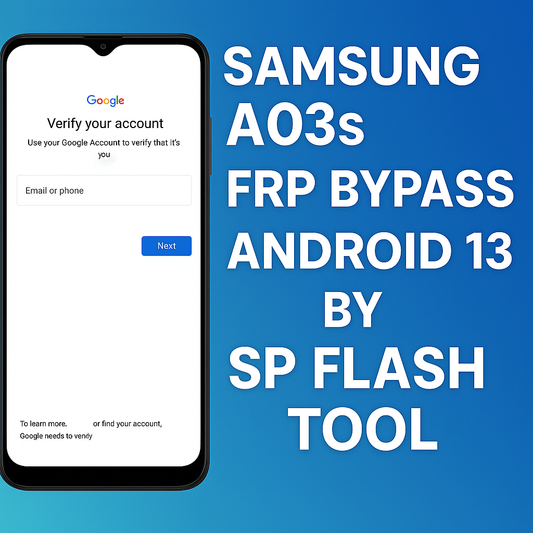How to Install GrapheneOS Google Pixel 7a
The installation process of GrapheneOS on the Google Pixel 7a allows users to enjoy a secure and private smartphone experience. By following the official installation methods recommended by GrapheneOS, users can easily install this custom ROM on their devices.
GrapheneOS is a privacy-focused custom ROM that offers enhanced privacy and security features, making it an ideal choice for those looking to protect their personal information and data. By installing GrapheneOS on your Google Pixel 7a, you can transform your device into a privacy phone.
In this guide, we will walk you through the step-by-step process of installing GrapheneOS on your Google Pixel 7a. Whether you are new to custom ROMs or have experience with them, this guide will provide you with all the information you need to successfully install GrapheneOS and unlock its privacy and security benefits.
Key Takeaways:
- Installing GrapheneOS on your Google Pixel 7a allows for a secure and private smartphone experience.
- Following the official installation methods recommended by GrapheneOS ensures a successful installation.
- GrapheneOS is a privacy-focused custom ROM offering enhanced privacy and security features.
- By combining GrapheneOS with a VPN, you can further enhance your privacy and security.
- Seeking support from the official GrapheneOS community can help resolve any installation issues.
Supported Installation Methods
When it comes to installing GrapheneOS on your Google Pixel 7a, you have two officially supported methods at your disposal. Let's take a closer look at each one:
WebUSB-based Installer
The WebUSB-based installer is the recommended method for most users. It provides a user-friendly and intuitive interface that simplifies the installation process. With the WebUSB-based installer, you can easily download and install GrapheneOS onto your device without the need for complex technical knowledge. It ensures that your installation is up-to-date and error-free, making it perfect for beginners.
Command-line Installation Guide
For more advanced users who are comfortable with command-line interfaces, the command-line installation guide offers a flexible and customizable installation process. This method allows you to have more control over the installation process and tailor it to your specific needs. By following the detailed instructions provided in the command-line installation guide, you can install GrapheneOS on your Google Pixel 7a with confidence, knowing that you have full control over the process.
It is essential to choose one of these official installation methods to ensure a smooth and successful installation of GrapheneOS on your Google Pixel 7a. Whether you prefer the user-friendly WebUSB-based installer or the customizable command-line installation guide, both methods will help you achieve a secure and private smartphone experience.
Preparing for Installation
Before installing GrapheneOS, it is important to ensure that you have the necessary prerequisites and equipment ready. Follow these steps to adequately prepare for a successful installation:
- Check Compatibility of Your Android Device: GrapheneOS is designed to work with specific Android devices. Verify that your device is compatible with GrapheneOS before proceeding with the installation.
- Ensure Sufficient Storage Space: Make sure your device has enough storage space available for the GrapheneOS installation. It is recommended to have at least 10GB of free space.
- Gather a USB-C Cable: To establish a connection between your Android device and the computer, you will need a USB-C cable. Ensure you have one that is compatible with both devices.
- Check Supported Operating Systems: The GrapheneOS installation process is compatible with various operating systems. Confirm that your computer runs on Windows, macOS, Linux, or ChromeOS.
- Verify Supported Web Browsers: During the installation, you will need to access certain web-based tools. Ensure you have a supported web browser installed, such as Google Chrome, Microsoft Edge, or Brave.
"By making sure you have a compatible Android device, sufficient storage space, a USB-C cable, and supported operating systems and web browsers, you can proceed with the GrapheneOS installation journey fully prepared."
By meeting these prerequisites, you set the stage for a smooth GrapheneOS installation. Now that you are ready, let's move on to Section 4: Unlocking the Bootloader and Installing GrapheneOS.
Unlocking the Bootloader and Installing GrapheneOS
To install GrapheneOS on your device, the first step is to unlock the bootloader. By unlocking the bootloader, you gain the ability to modify the device's firmware and install custom ROMs like GrapheneOS. Here's how to do it:
1. Enable OEM unlocking:
In order to unlock the bootloader, you need to enable the OEM unlocking feature on your device. The OEM unlocking option can usually be found in the developer settings menu, which is hidden by default. To access the developer settings, go to Settings > About Phone and tap on the build number 7 times. Once you have enabled the developer settings, go to Settings > System > Developer options and enable the OEM unlocking option.
2. Boot into fastboot mode:
After enabling OEM unlocking, you need to boot your device into fastboot mode. To do this, power off your device and then press and hold the volume down button and power button simultaneously. Keep holding the buttons until you see the fastboot mode screen.
3. Unlock the bootloader:
Connect your device to the computer using a USB-C cable. Open a command prompt or terminal window on your computer and navigate to the folder where the Android SDK platform-tools are installed. Enter the following command to check if your device is recognized:
fastboot devicesIf your device is listed, enter the following command to unlock the bootloader:
fastboot oem unlockYou will see a confirmation message on your device asking if you want to unlock the bootloader. Use the volume buttons to select "Yes" and press the power button to confirm.
4. Flash GrapheneOS:
Once the bootloader is unlocked, you can proceed to flash GrapheneOS onto your device. Visit the official GrapheneOS website and download the appropriate image for your device. Extract the downloaded image file to the platform-tools folder on your computer. In the command prompt or terminal window, enter the following command to flash GrapheneOS:
fastboot flashallThis command will flash the custom ROM onto your device. Once the flashing process is complete, your device will reboot and you will have successfully installed GrapheneOS.
5. Lock the bootloader (optional):
After installing GrapheneOS, it is recommended to lock the bootloader for improved security. To do this, boot your device into fastboot mode again and connect it to the computer. In the command prompt or terminal window, enter the following command:
fastboot oem lockThis will lock the bootloader and prevent unauthorized modifications to your device's firmware.
Congratulations! You have successfully unlocked the bootloader and installed GrapheneOS on your device. Enjoy the enhanced privacy and security features of this privacy-focused custom ROM.
Post-Installation Tips and Next Steps
Now that you have successfully installed GrapheneOS on your Google Pixel 7a, there are a few post-installation tips and next steps to optimize your smartphone experience.
Disabling OEM Unlocking for Increased Security
After installing GrapheneOS, it is recommended to disable OEM unlocking on your device. This will help enhance the security of your smartphone. To disable OEM unlocking, navigate to the developer settings menu and toggle off the option.
Verifying GrapheneOS Installation with Auditor App
Once the installation is complete, it's crucial to verify the integrity of your GrapheneOS installation. The Auditor app provides a comprehensive analysis of your device's security and privacy settings. Download and install Auditor from the F-Droid app store to perform a thorough check and ensure that your device is secure.
Installing Google Play Services for Third-Party Apps
If you rely on third-party apps that require Google Play Services, you have the option to install it on your GrapheneOS device. By following the official MicroG installation guide, you can enable the functionality of these apps while maintaining the privacy and security features of GrapheneOS.
Returning to Stock Firmware Using Android Flash Tool
In the future, if you decide to return to the stock firmware on your Google Pixel 7a, Google provides an official Android Flash Tool for this purpose. By following the instructions provided by Google, you can revert your device back to its original firmware.
By following these post-installation tips and next steps, you can further enhance the security and privacy of your GrapheneOS installation while customizing your smartphone experience to suit your needs.
Benefits of GrapheneOS for Privacy and Security
GrapheneOS is renowned for being one of the most secure and privacy-focused custom ROMs available in the market. By installing GrapheneOS on compatible Google Pixel devices, users can enjoy an Android experience that prioritizes privacy and minimizes invasive background tracking, while still retaining the core functionalities and features they love.
Enhanced Privacy and Security Features
GrapheneOS is designed with built-in privacy and security features to protect user data and enhance overall device security. These features include:
- Strong Encryption: GrapheneOS utilizes advanced encryption algorithms to safeguard user data and prevent unauthorized access.
- Privacy-First Approach: The custom ROM minimizes data collection and prevents unnecessary tracking, giving users explicit control over their personal information.
- Secure Default Settings: GrapheneOS provides secure default settings, ensuring that the device is protected right from the moment of installation.
- Regular Security Updates: GrapheneOS actively releases security updates to address vulnerabilities and protect against emerging threats, offering peace of mind to users.
Avoid Mandatory Google Apps
One of the advantages of GrapheneOS is the freedom to utilize an Android experience without mandatory Google apps. While Google apps come pre-installed on most Android devices, GrapheneOS allows users to take control by opting out of these applications, reducing potential data exposure and minimizing reliance on third-party services.
Performance and Stability
GrapheneOS is optimized to deliver a fast and seamless user experience. With minimal bloatware and streamlined code, the custom ROM offers improved performance and stability, enhancing overall device responsiveness. Users can enjoy snappy app launches, smooth multitasking, and fluid navigation.
Support for Google Pixel Devices
GrapheneOS is specifically developed to run on Google Pixel devices, ensuring optimal compatibility and integration. By installing GrapheneOS on a Pixel device, users can benefit from the device's cutting-edge hardware, camera capabilities, and exclusive features, combined with the enhanced privacy and security offered by the custom ROM.
Table: Comparison of GrapheneOS Features
| Feature | GrapheneOS | Standard Android |
|---|---|---|
| Privacy-focused | Yes | No |
| Mandatory Google apps | No | Yes |
| Regular security updates | Yes | Varies by manufacturer |
| Optimized performance | Yes | Varies by device |
| Compatibility with Google Pixel devices | Yes | No guarantee |
Enhancing Privacy and Security with GrapheneOS
GrapheneOS provides users with a secure and private smartphone experience, and there are additional steps that can be taken to enhance privacy and security. One important aspect is using a Virtual Private Network (VPN) in combination with GrapheneOS.
A VPN works by encrypting your internet connection and routing it through a server, masking your IP address and providing anonymity online. By using a VPN, you can protect your online browsing data from hackers, ISP tracking, and other forms of surveillance. This adds an extra layer of privacy and security to your smartphone experience.
When combining a VPN with GrapheneOS, you can take advantage of both the inherent security features of GrapheneOS and the anonymity and encryption provided by the VPN. This ensures that your data remains private and secure, safeguarding your online activities from potential threats.
It is important to choose a reliable VPN service that aligns with privacy principles. Consider factors such as a strict no-logs policy, strong encryption protocols, and a wide range of server locations. This ensures that your VPN connection is truly secure and that your online activities remain confidential.
Getting Support and Updates
If you encounter any issues during the installation process or need assistance, the official GrapheneOS community is here to help. Join our active community and seek support through our official chat channel. Our dedicated members are always willing to provide guidance, answer questions, and troubleshoot any problems you may encounter.
It's important to note that while certain Google Pixel devices currently have extended support for GrapheneOS, future updates may vary. GrapheneOS continues to evolve and improve, and as such, support for specific devices may change over time. Stay informed about future updates and the latest developments in our community to ensure you can make the most of your GrapheneOS experience.
Conclusion
Installing GrapheneOS on your Google Pixel 7a is the key to transforming your device into a privacy phone. By following the official installation guide and utilizing the recommended methods, you can enjoy a secure and private smartphone experience with enhanced privacy and security features.
GrapheneOS, known for being one of the most privacy-focused custom ROMs, offers an Android experience free from mandatory Google apps, minimizing invasive background tracking. With GrapheneOS, you can take back control of your data and enjoy a fast and secure smartphone experience.
To maximize your privacy protection, consider combining GrapheneOS with a VPN. By using a VPN, you can add an extra layer of privacy and security to your smartphone experience, protecting your online browsing data from prying eyes.
Experience the freedom and peace of mind that comes with a privacy phone. Follow the GrapheneOS installation guide and get ready to enjoy a secure smartphone experience like never before.
FAQ
What is GrapheneOS?
GrapheneOS is a custom ROM that provides users with a secure and private smartphone experience on compatible Google Pixel devices.
How can I install GrapheneOS on my Google Pixel 7a?
To install GrapheneOS, you can follow the official installation methods recommended by GrapheneOS, such as the WebUSB-based installer or the command-line installation guide.
What do I need to prepare before installing GrapheneOS?
Before installing GrapheneOS, make sure you have a compatible Android device with sufficient storage space and memory. You will also need a USB-C cable to connect your device to the computer. Ensure that you are using a supported operating system and web browser.
How do I unlock the bootloader and install GrapheneOS?
To unlock the bootloader, enable the OEM unlocking feature in the hidden developer settings menu. Once the bootloader is unlocked, you can access the GrapheneOS web installer to download and flash the custom ROM onto your device.
Are there any post-installation steps I should take?
After installing GrapheneOS, you can disable OEM unlocking for increased security, verify the installation using the Auditor app, and optionally install Google Play Services to enable functionality for third-party apps. If desired, you can also revert to the original firmware using Google's Android flash tool.
What are the benefits of GrapheneOS for privacy and security?
GrapheneOS is known for being one of the most secure and privacy-focused custom ROMs available. By installing GrapheneOS on a compatible Google Pixel device, you can enjoy an Android experience without mandatory Google apps and minimize invasive background tracking. The custom ROM enhances privacy and security features, providing a fast and secure smartphone experience.
Can I enhance my privacy and security further with GrapheneOS?
Yes, you can enhance your privacy and security by using a VPN in combination with GrapheneOS. This helps protect your online browsing data and adds an extra layer of privacy and security to your smartphone experience. It is recommended to choose a reliable VPN service that aligns with privacy principles.
Where can I get support and updates for GrapheneOS?
If you encounter any issues during the installation process or need assistance, you can seek help from the official GrapheneOS community in the chat channel. The community is active and always willing to provide support. It's important to note that while certain Google Pixel devices currently have extended support for GrapheneOS, they will eventually stop receiving updates.
Can I turn my Google Pixel 7a into a privacy phone with GrapheneOS?
Yes, by following the official installation guide and using the recommended installation methods, you can install GrapheneOS on your Google Pixel 7a and transform it into a privacy phone. Enjoy a secure and private smartphone experience with enhanced privacy and security features. Combine GrapheneOS with a VPN for optimal privacy protection.