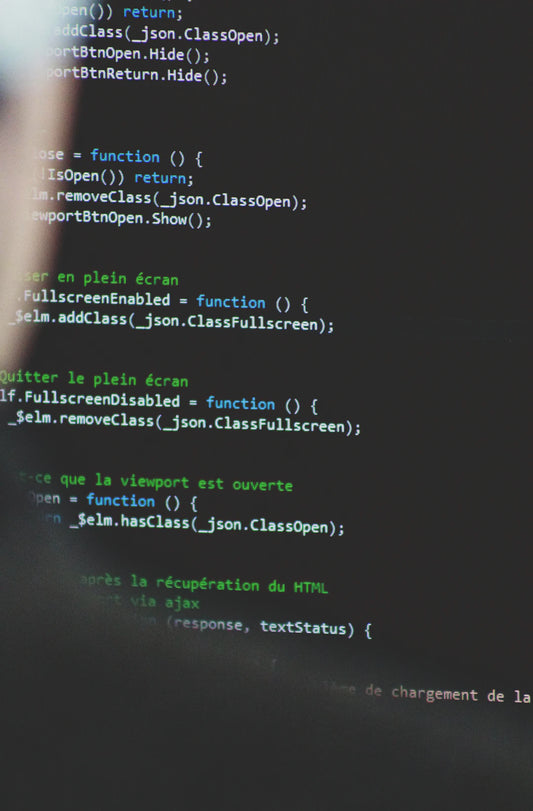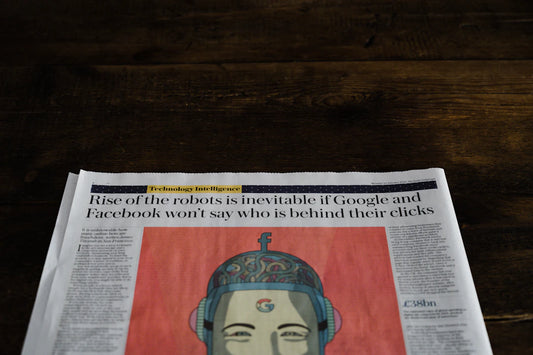GrapheneOS offers two officially supported installation methods for the Google Pixel 7 Pro. Whether you're a regular user or a seasoned techie, you can choose between the WebUSB-based installer or the command-line installation guide. Regardless of your choice, it is crucial to follow the official installation methods rather than relying on outdated third-party guides that may contain errors. Remember, if you encounter any difficulties during the installation process, the official GrapheneOS chat channel is there to provide assistance.
Key Takeaways:
- GrapheneOS provides two officially supported installation methods for the Google Pixel 7 Pro.
- Choose between the user-friendly WebUSB-based installer or the command-line installation guide for technical users.
- Stick to the official installation methods to ensure accuracy and avoid outdated third-party guides.
- Seek help on the official GrapheneOS chat channel if you encounter any issues during the installation process.
Supported Installation Methods for GrapheneOS
GrapheneOS offers two officially supported installation methods for the Google Pixel 7 Pro: the WebUSB-based installer and the command-line installation guide. These options cater to different user preferences and skill levels.
The WebUSB-based installer is recommended for most users as it offers simplicity and security. This method requires a supported operating system and browser with WebUSB support. By using the WebUSB-based installer, users can easily install GrapheneOS without the need for extensive technical knowledge.
Alternatively, the command-line installation guide is designed for more technical users who prefer a granular control over the installation process. This method allows users to install GrapheneOS without relying on the server infrastructure. However, it is important to note that this method requires proper fastboot and OpenSSH packages, as well as a good understanding of the installation process.
When selecting an installation method, it is crucial to consider your comfort level with technical procedures and the level of control you desire over the process. Both methods are officially supported by GrapheneOS, ensuring a secure and reliable installation experience.
Enabling OEM Unlocking for GrapheneOS Installation
Before proceeding with the installation of GrapheneOS on your Google Pixel 7 Pro, it is crucial to enable OEM unlocking. This step is necessary to unlock the device's bootloader and allow the installation of a custom operating system such as GrapheneOS.
To enable OEM unlocking, you need to access the developer options on your device. Here is a step-by-step guide on how to enable OEM unlocking:
- Go to the Settings app on your Google Pixel 7 Pro.
- Scroll down and tap on "About phone".
- Look for the "Build number" entry and tap on it seven times consecutively. This will enable the developer options on your device.
- Go back to the main Settings menu and tap on "System".
- Scroll down and select "Advanced" or "Developer options".
- Look for the "OEM unlocking" option and toggle it on. If it's already enabled, you can skip this step.
It is important to note that not all devices support OEM unlocking, especially carrier-locked devices. If you are unsure whether your device can be unlocked, it is recommended to check with the seller or contact Google for further information before proceeding with the installation of GrapheneOS.
Once you have successfully enabled OEM unlocking, you are ready to proceed with the installation process of GrapheneOS on your Google Pixel 7 Pro.
Preparing for GrapheneOS Installation
Before starting the installation process, it is crucial to ensure that all the prerequisites are met. This includes having a supported operating system and browser for installing GrapheneOS. Users should carefully read through the documentation on the official GrapheneOS website to ensure that they have the necessary requirements.
GrapheneOS is compatible with several operating systems, including:
- Windows 10
- macOS
- Linux distributions (Ubuntu, Fedora, etc.)
For a seamless installation experience, it is important to keep your operating system up to date with the latest security patches. This helps ensure compatibility and stability during the installation process.
In terms of browsers, GrapheneOS installation requires a modern browser with WebUSB support. The following browsers are recommended:
- Google Chrome
- Mozilla Firefox
- Microsoft Edge
It is important to note that incognito or private browsing mode should be avoided during the installation process. This mode can interfere with the necessary connection between the computer and the Google Pixel 7 Pro, potentially causing installation issues.
Tip: Before proceeding with the installation, make sure your operating system is up to date and that you have a supported browser with WebUSB capability. Take the time to read through the official documentation to ensure that you have all the prerequisites in place for a smooth installation experience.
| Operating System | Supported Browsers |
|---|---|
| Windows 10 | Google Chrome, Mozilla Firefox, Microsoft Edge |
| macOS | Google Chrome, Mozilla Firefox, Safari |
| Linux | Google Chrome, Mozilla Firefox |
Booting into Bootloader Interface
In order to install GrapheneOS on your Google Pixel 7 Pro, you'll need to boot your device into the bootloader interface. This is a crucial step that allows you to gain access to the necessary settings for the installation process.
To boot into the bootloader interface, simply follow these steps:
- Power off your Google Pixel 7 Pro
- Press and hold the Volume Down button
- While holding the Volume Down button, press and hold the Power button
- Continue holding both buttons until the bootloader interface appears on your screen
Once you see the bootloader interface, you can proceed with the installation process by following the instructions provided on the official GrapheneOS website. It's important to note that booting into the bootloader interface may require multiple attempts or troubleshooting. If you encounter difficulties, refer to the troubleshooting section on the GrapheneOS website or seek support from the GrapheneOS community.
Connecting the Device for GrapheneOS Installation
To proceed with the GrapheneOS installation, it is important to connect your Google Pixel 7 Pro to the computer. Follow these steps:
- Use the USB cable that came with your device or a reliable third-party cable. Make sure the cable is in good condition, as faulty USB cables can cause connection issues.
- Connect the USB cable directly to the computer, avoiding the use of dongles or adapters for a secure and stable connection.
- Prior to connecting, enable USB debugging in the developer settings on your device. This allows your computer to communicate with the Google Pixel 7 Pro during the installation process.
Ensuring a proper connection between your device and the computer is crucial for a successful GrapheneOS installation. By using a reliable USB cable and enabling USB debugging, you can minimize any potential connectivity issues.
Troubleshooting Tip:
If you encounter any connection problems during the installation process, try using a different USB port on your computer. Alternatively, you can also try using a different USB cable to rule out any issues with the cable itself. In case of persisting problems, consult the official support channels for further assistance.
USB Cable Types and Compatibility
| Cable Type | Compatibility |
|---|---|
| Stock USB cable included with the device | Highly recommended for optimal compatibility and performance |
| Third-party USB cable | Use a reliable cable from a trusted brand to ensure compatibility and minimize connection issues |
| Generic or faulty USB cable | Avoid using generic or faulty cables as they can cause connectivity problems during the installation process |
Avoid unnecessary risks and ensure a smooth GrapheneOS installation by using a compatible USB cable and enabling USB debugging on your Google Pixel 7 Pro. By taking these simple steps, you are on your way to enjoying the privacy and security benefits offered by GrapheneOS.
Unlocking the Bootloader and Wiping Data
Before installing GrapheneOS on your Google Pixel 7 Pro, it is important to unlock the bootloader. However, keep in mind that unlocking the bootloader will result in the deletion of all data on your device. To prevent any loss of important data, make sure to back up your device beforehand.
Once you have backed up your data, follow these steps to unlock the bootloader:
- Connect your Google Pixel 7 Pro to your computer using a reliable USB cable.
- Put your device into bootloader mode by holding the Volume Down button while powering on.
- Open the command prompt or terminal on your computer and navigate to the directory where the Android Platform Tools are installed.
- Enter the command
fastboot flashing unlockto start the bootloader unlocking process. - On your device's screen, you will see a confirmation message. Use the Volume keys to navigate and the Power button to select "Yes" to unlock the bootloader.
- Your device will now reboot, and the bootloader will be unlocked.
Once the bootloader is unlocked, the next step is to wipe the data on your device. This is necessary to ensure a clean installation of GrapheneOS. To wipe the data, follow these steps:
- Boot your Google Pixel 7 Pro into recovery mode by holding the Volume Down button while powering on, then use the Power button to select "Recovery Mode" from the bootloader menu.
- In the recovery mode menu, use the Volume keys to navigate to the "Wipe data/factory reset" option.
- Use the Power button to select the option, and then confirm the data wipe by selecting "Yes".
Once the data wipe is complete, you are now ready to proceed with the installation of GrapheneOS. Follow the installation instructions provided on the official GrapheneOS website to ensure a successful installation of this privacy-focused operating system on your Google Pixel 7 Pro.
Troubleshooting and Support
In case you encounter any difficulties during the GrapheneOS installation process, do not worry. Help is available just a few clicks away. The official GrapheneOS chat channel is the recommended place to seek assistance and troubleshoot any issues that may arise. You can connect with knowledgeable community members who are ready to assist you in resolving installation problems and answering your questions.
Before reaching out for support, it is strongly recommended that you attempt to follow the installation guide on your own. This will help you familiarize yourself with the process and identify any specific areas where you may be facing challenges. When seeking assistance, be sure to provide detailed information about the steps you have already taken and the specific issue you are facing.
By making an effort to understand the installation process and seeking targeted support, you can ensure a smoother troubleshooting experience. Following the guidance of experienced community members will not only help you overcome obstacles but also provide you with valuable insights into the GrapheneOS installation process.
Additional Resources and Features
GrapheneOS offers a range of additional resources and features to enhance the user experience and privacy on the Google Pixel 7 Pro.Donation Page
Support the ongoing development of GrapheneOS by visiting the official donation page. Your contributions help maintain and improve the privacy-focused operating system.
Sandboxed Google Play
GrapheneOS features Sandboxed Google Play, a powerful tool that isolates apps from the rest of the system. This creates a more secure app experience, minimizing the risk of unauthorized access to personal data.
Mobile Privacy and Security Guide
Explore the comprehensive mobile privacy and security guide provided by GrapheneOS. This resource offers valuable insights, tips, and best practices for safeguarding your data and maximizing the privacy of your device.
Additional Feature Information
For users seeking in-depth information about specific features, GrapheneOS provides detailed documentation on their website. This information can help you make the most of the privacy and security enhancements offered by GrapheneOS.
| Resource | Description |
|---|---|
| Donation Page | Contribute to the development of GrapheneOS |
| Sandboxed Google Play | Isolates apps for a more secure app experience |
| Mobile Privacy and Security Guide | Comprehensive guide to enhancing privacy and security |
| Additional Feature Information | In-depth documentation for exploring specific features |
Conclusion
Installing GrapheneOS on the Google Pixel 7 Pro can transform it into a privacy-focused phone. By following the official installation methods and ensuring the prerequisites are met, users can enhance the security and privacy of their device. GrapheneOS offers two supported installation methods: the WebUSB-based installer, recommended for most users, and the command-line installation guide for more technical users.
To ensure a successful installation, it is important to carefully read and follow the instructions provided on the official GrapheneOS website. Additionally, users can seek help on the official GrapheneOS chat channel if they encounter any difficulties during the process.
With the support of the GrapheneOS community, users can enjoy the benefits of a privacy-focused operating system on their Google Pixel 7 Pro. Take control of your privacy and security by installing GrapheneOS on your device today.
FAQ
What are the officially supported installation methods for GrapheneOS on the Google Pixel 7 Pro?
GrapheneOS offers two officially supported installation methods: the WebUSB-based installer and the command-line installation guide.
Who is the WebUSB-based installer recommended for?
The WebUSB-based installer is recommended for most users as it is easy to use and secure.
Who is the command-line installation guide intended for?
The command-line installation guide is aimed at more technical users who want to install GrapheneOS without trusting the server infrastructure.
How can I enable OEM unlocking for GrapheneOS installation?
To enable OEM unlocking, go into the developer options on the Google Pixel 7 Pro and toggle the OEM unlocking setting. Please note that not all devices support OEM unlocking, so it's important to check compatibility before proceeding.
What prerequisites should be met before installing GrapheneOS?
Before starting the installation process, ensure that you have a supported operating system and browser for installing GrapheneOS. Make sure to read through the official GrapheneOS documentation to ensure you have all the necessary requirements.
How do I boot the Google Pixel 7 Pro into the bootloader interface?
Hold the Volume Down button while the device boots up to boot the Google Pixel 7 Pro into the bootloader interface.
What should I consider when connecting the device for GrapheneOS installation?
Use the USB cable that came with the device or a reliable third-party cable to connect the Google Pixel 7 Pro. It is recommended to connect the USB cable directly to the computer and enable USB debugging in the developer settings before connecting the device.
What do I need to know about unlocking the bootloader?
Unlocking the bootloader is a necessary step before installing GrapheneOS. It is important to note that unlocking the bootloader will wipe all data on the device, so make sure to back up any important data before proceeding.
What should I do if I encounter difficulties during the installation process?
If you encounter any difficulties during the installation process, seek help on the official GrapheneOS chat channel. Make sure to attempt to follow the installation guide on your own first and ask for assistance with specific areas where you are stuck.
What additional resources and features does GrapheneOS offer?
GrapheneOS provides a donation page for supporting the development of the operating system, details about Sandboxed Google Play, and a mobile privacy and security guide.
How does GrapheneOS installation enhance the privacy and security of the Google Pixel 7 Pro?
Installing GrapheneOS on the Google Pixel 7 Pro can transform it into a privacy-focused phone. By following the official installation methods and ensuring the prerequisites are met, users can enhance the security and privacy of their device.