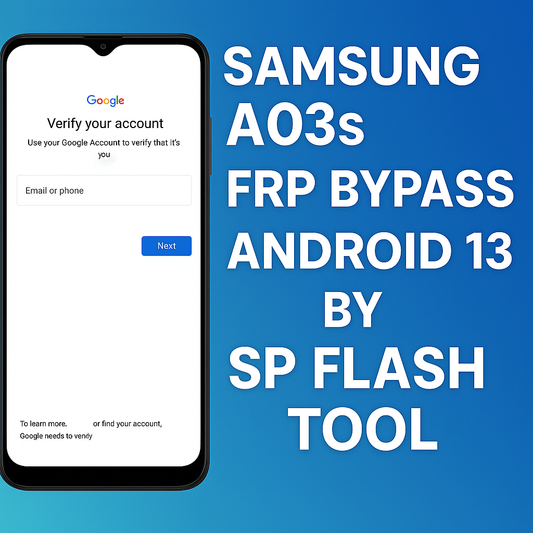Flashing your Samsung phone's firmware without a computer is now possible! In this guide, we will walk you through the process using just another Android phone with root access. This method has been tested on the Samsung Galaxy A04e and should work on any Samsung Android device.
Key Takeaways
- You can flash stock ROMs on Samsung devices without a PC.
- Requires a rooted Android phone and specific apps.
- Follow the steps carefully to avoid bricking your device.
Understanding the Need for Flashing
Flashing your Samsung phone can be necessary for various reasons:
- Unbricking: If your phone is stuck in a boot loop or has become unresponsive.
- Upgrading: To install the latest firmware for improved performance and features.
- Downgrading: To revert to a previous version after rooting or installing custom ROMs.
What You Will Need
Before you start, gather the following:
- Another Android phone: This will be your tool for flashing.
- Root access: Ensure the second phone is rooted.
- USB cable: Make sure it’s compatible with both devices (Type-C is common).
- Firmware files: Download the correct stock ROM for your Samsung device.
- TWRP or similar app: This will help in the flashing process.
Step-by-Step Guide to Flashing
- Prepare Your Devices: Ensure both phones are charged and ready.
- Download Firmware:
- Extract Firmware Files:
- Install TWRP:
- Connect the Phones:
- Boot into Download Mode:
- Start Flashing:
- Completion:
Troubleshooting Tips
- Connection Issues: If the device isn’t recognized, try a different USB cable or port.
- Boot Loop: If the phone doesn’t boot properly, you may need to repeat the process or check the firmware version.
- Root Access Denied: Ensure that the TWRP app has the necessary permissions.
Conclusion
Flashing your Samsung phone without a PC is a game-changer for many users. With just a rooted Android phone and the right tools, you can easily upgrade, downgrade, or unbrick your device. Always ensure you have the correct firmware and follow the steps carefully to avoid any mishaps. For more detailed instructions and resources, check out the links provided in the description.
Feel free to leave any questions in the comments, and happy flashing!