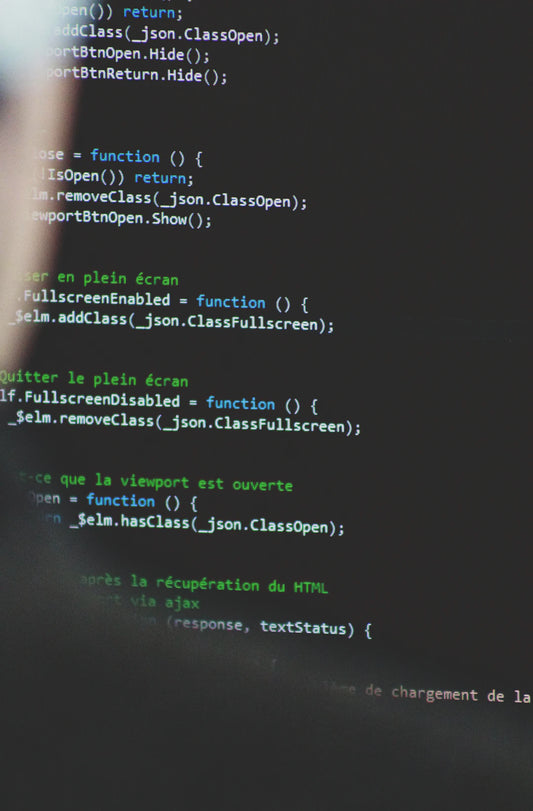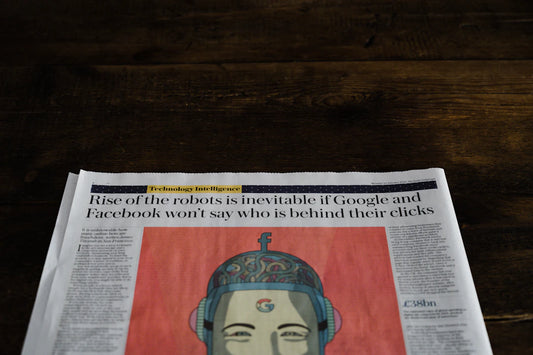Switching to a custom ROM on your Android device can totally transform your user experience. However, the process involves significant changes that may risk losing your important data. As a safety net, taking the time to backup your devices ensures that your cherished photos, vital app data, and settings remain intact. This guide walks you through effective backup methods, so you can make the most of your custom ROM, whether you’re into gaming like Pokemon Go or attending events like Go Fest.
Why You Should Backup Your Android Device
Backing up your device isn’t just a precaution; it’s essential. Here’s why:
- Data Safety: In the event that something goes wrong during the ROM installation, your data is protected.
- Easy Restoration: Having a backup allows for hassle-free restoration, so you can get back to your daily usage quickly.
- Customization Without Fear: You can experiment with various custom ROM features without the worry of losing your important files.
Preparing for a Backup
Before you get into the nitty-gritty of backing up your device, here are a few preparations you should make:
Charge Your Device
Ensure your device is charged at least 70% before beginning any backup process. This can save you from unexpected shutdowns during the backup stage.
Free Up Space
Make sure your device has enough storage for a backup. Clear unnecessary files to ensure you have ample space for saved data.
Methods to Backup Your Android Device
Now that you are prepared, let’s dive into a few methods you can utilize to back up your Android device:
1. Using Built-in Backup Features
Most modern Android devices come equipped with built-in backup tools. These allow you to backup your app data, contacts, photos, and settings.
- Go to Settings.
- Scroll down and select System.
- Tap on Backup and enable Back up to Google Drive.
This method, while effective for most users, might not include everything, especially non-standard apps and files.
2. Using Third-Party Backup Apps
For a more comprehensive backup that includes APK files and additional data, third-party backup apps can provide great solutions. Some popular backup options include:
- Helium - Works without needing root access.
- Titanium Backup - Requires root access and gives extensive control over app data.
- Magisk Root service - Ideal for users looking to take their customization a step further.
Using these apps can make your backup process a breeze, especially for those who use tools like PGTools for managing their apps.
3. Manual Backup Methods
For users who want finer control, manually backing up files can be beneficial:
- Connect your device to a computer using a USB cable.
- Open your device storage and copy important folders such as DCIM (photos), Downloads, and Documents.
- Paste them into a secure location on your computer or external storage.
This method ensures that everything is backed up and allows for easy viewing and organization.
Backing Up Game Data for Titles Like Pokemon Go
If you’re an avid gamer and worried about losing your progress in games like Pokemon Go, special steps are required to preserve this data:
Link Your Account
For many games, including Pokemon Go, linking your game account to a social media account or a game account is crucial. This can often save your game progress independently, making it easier to recover.
Use Game-specific Backup Tools
For additional safety, consider using tools like iPogo or other game enhancers that often come with backup options. This ensures that in case of any mishap during ROM installation, your game data remains safe.
Final Steps and Recommendations
Once your Android device is backed up, you’re ready to install your desired custom ROM. However, it’s important to follow up-to-date guides specific to the ROM you choose to avoid any potential hiccups.
Keep Your Backup Updated
A backup is only as good as its latest update. Ensure you frequently back up your device, especially if you've added new photos or important data since your last backup.
Test Your Backup
After completing your backup, it's wise to verify that the files are accessible. Test by restoring a small part of your data to see that everything functions correctly.
Unlock New Customization with Peace of Mind
With a reliable backup in place, you can now dive into the world of custom ROMs confidently. Not only will you have the flexibility to enrich your user experience, but you can also take part in gaming challenges or events like Go Fest without the dread of losing any of your treasured data. When exploring the vast features of custom ROMs or enjoying a new game with Magisk Root, you’ll have the peace of mind that your original data is safe and sound.
Now is the time to unlock the full potential of your Android device—happy customizing!
Discover the creations of a fellow Shopify store owner by exploring their online store. Simply click here to access the store. Please remember that this is a promotional link, and we cannot be held responsible for the content of the linked store.