Author: A Root Guy
How to Enable OEM Unlocking When Its Greyed Out?
Introduction
Enabling OEM unlocking is a vital first step for customizing your device, especially when it's grayed out and seems like a dead end.
If you're facing a grayed-out OEM unlocking option, it's crucial to understand that this scenario varies widely depending on your device's manufacturer, carrier, and even geographical region. For instance, Verizon variants often have their bootloaders permanently locked, making bootloader unlocking quite the challenge. On the other hand, devices initially purchased from Google or other retailers not tied to U.S. carriers typically allow bootloader unlocking. If the OEM unlocking option is grayed out, a few troubleshooting steps include connecting to Wi-Fi, rebooting your device, or inserting your SIM card and trying again. Some users have reported success after waiting for a period, ranging from a few hours to days, after which the option becomes available.

A more technical workaround involves forcing the device to check for eligibility by connecting to the internet and dialing a specific code in the dialer (*#*#CHECKIN#*#*). This process triggers a notification from Google Play services indicating a successful check-in, potentially making the OEM unlocking option available immediately if the device is eligible .
It's noteworthy that unlocking the bootloader will factory reset your device, a security measure to protect user data. Therefore, it's advised to back up your data before attempting any unlocking process. Moreover, re-locking the bootloader after unlocking it is generally discouraged unless restoring the phone to its stock condition using official tools provided by the device manufacturer .
Understanding OEM Unlocking and Its Importance
OEM unlocking is a term that might sound like technical gibberish to the uninitiated but is actually a golden key in the world of your Android phone customization. This feature, hidden away in the Developer Options menu, is the gateway to a world of potential for your device, from rooting to flashing custom ROMs. But what exactly is OEM unlocking, and why should you care? Let's dive deep into its essence and significance.
The Gateway to Customization
OEM unlocking refers to the process of allowing the bootloader of your device to be unlocked. The bootloader, in simple terms, is a piece of software that runs the operating system every time your phone starts up. It decides which applications will run in your phone's startup process. Manufacturers lock the bootloader by default to ensure the device runs the intended software without any compromise to security or user experience.
Why Unlock?
With an unlocked bootloader, you can install custom firmware (ROMs), which can bring new features, enhanced performance, and more personalized user experiences beyond what the stock firmware can offer.
But With Great Power Comes Great Responsibility
Unlocking your bootloader isn't without its downsides. For starters, it wipes all the data on your device as a security measure. This is to ensure that if someone maliciously unlocked your device, they wouldn't have access to your private data. It also might void your warranty or leave your device vulnerable to security threats if not handled properly.
Is It Worth It?

For the tech-savvy and the adventurous, OEM unlocking is the first step toward taking full control of their devices. It opens up possibilities for customizing and optimizing the device far beyond what's available out of the box. However, it's not a step to be taken lightly. It requires a good understanding of the risks involved and how to manage them.
In the community of Android enthusiasts and developers, like those found on XDA Developers, OEM unlocking is a celebrated feature. It represents the spirit of Android - openness and customization. However, it's essential to proceed with caution, armed with the right knowledge and tools.
In essence, OEM unlocking is more than just a technical procedure; it's a symbol of the freedom and versatility that Android offers. Whether you choose to unlock your device's bootloader or not, understanding the importance of OEM unlocking can help you appreciate the vast potential that lies within your Android device.
The Challenge: When Developer Options and OEM Unlock Are Unavailable
Many Android users encounter a common obstacle: the Developer Options menu, which houses the OEM unlock toggle, is hidden by default. Furthermore, even after revealing this menu, some users find the OEM unlock option greyed out or missing entirely. This predicament is often more prevalent in devices from certain manufacturers, like Samsung Galaxy devices, but it can occur across the Android spectrum. There are some advanced android specialists that can bypass the greyed OEM toggle on the earlier Google Pixel series. Join our Discord and open a ticket for more information.
Step-by-Step Guide to Enabling OEM Unlock
Preparation is Key
- Backup Your Data: Before you start, remember that unlocking the bootloader erases all the data on your device. Back up everything you don't want to lose.
- Charge Your Device: Ensure your device is well-charged to avoid any interruptions during the process.
- Enable Developer Options: This is your entry point. Go to Settings > About phone and tap on Build number seven times. You'll see a message that says "Developer mode has been enabled!"
The Main Event: Enabling OEM Unlock
- Access Developer Options: Head back to the main settings menu. You'll now see Developer options listed there. Tap to enter.
- Find the OEM Unlocking Toggle: Scroll through the options until you find OEM unlocking. The exact location can vary depending on your device and the version of Android it's running.
- Enable OEM Unlocking: Toggle the switch to enable OEM Unlocking. You'll likely see a warning prompt explaining the risks involved with unlocking your bootloader. Read it carefully, and if you're ready to proceed, accept it.
Final Steps
- Toggle USB Debugging: While you're in the Developer options, it's a good time to enable USB debugging as well. This will be necessary for the next steps of your customization journey.
- Proceed with Caution: With OEM unlocking enabled, you're now ready to unlock the bootloader and explore the possibilities of custom ROMs and rooting. Remember, this process is for advanced users and carries certain risks.
- ADB and Fastboot: You can now open a command prompt on the host PC and run the command 'adb reboot bootloader' once in the bootloader screen or fastboot mode you can run the command 'fastboot flashing unlock' or 'fastboot oem unlock'. Using the volume keys highlight 'Unlock the bootloader' and select the option with the power button.

FAQs
Q: What is OEM unlocking?
A: OEM unlocking refers to the process of allowing your Android device to have its bootloader unlocked. This is a prerequisite for installing custom firmware or performing other deep customizations.
Q: How do I enable OEM unlock on my Android phone?
A: To enable OEM unlock, go to Settings > About Phone and tap Build number multiple times until you activate Developer Mode. Then, return to Settings, navigate to Developer options, and toggle OEM unlocking.
Q: Why can't I find the OEM unlock option on my device?
A: The OEM unlock option might be missing due to several reasons, such as your device being a carrier-locked model, or it might be hidden based on your geographic location or the policies of the OEM. For Samsung Galaxy devices, this option might be more readily available than on devices from other manufacturers.
Q: What does unlocking the bootloader do?
A: Unlocking the bootloader allows you to install custom ROMs, custom recovery, and root your device. It's essentially unlocking the door to modifying the system files of your Android device.
Q: Is enabling OEM unlock safe?
A: While enabling OEM unlock is generally safe, it does expose your device to certain risks, like making it more vulnerable to malware. It also typically voids your warranty.
Q: Can unlocking the bootloader erase my data?
A: Yes, unlocking the bootloader will perform a factory reset, erasing all your data. It's important to back up your data before proceeding.
Q: What is ADB reboot bootloader?
A: ADB reboot bootloader is a command used in the Android Debug Bridge (ADB) tool to restart your device into bootloader mode. This mode is necessary for unlocking the bootloader.
Q: Can I lock the bootloader again after unlocking it?
A: Yes, you can re-lock the bootloader on most devices using the fastboot command fastboot oem lock. However, this might not revert the device to its original state regarding warranty or software integrity checks.
Q: What are the benefits of installing custom firmware or a custom ROM?
A: Custom firmware or ROMs can offer you additional features, improved performance, and longer battery life compared to the stock firmware. They also allow you to update older devices to newer Android versions not officially supported by the device manufacturer.
Q: Will I lose access to Android updates if I unlock the bootloader?
A: Unlocking the bootloader and installing custom ROMs might prevent your device from receiving official updates from the OEM. However, many custom ROMs are regularly updated by their developers.
Q: How can I enable USB debugging?
A: To enable USB debugging, activate Developer Options by tapping your build number under Settings > About phone. Then, in the Developer Options menu, toggle USB debugging.
Q: What does it mean if my device is OEM unlocked?
A: If your device is OEM unlocked, it means the bootloader is unlocked, and you can modify the device's software, including installing custom ROMs or rooting the device.
Q: Can unlocking the bootloader compromise my device's security?
A: Yes, unlocking the bootloader removes security layers designed by the manufacturer, making your device more susceptible to malicious software and attacks.
Q: Is it possible to bypass Android screen lock after OEM unlocking?
A: OEM unlocking and bypassing the Android screen lock are two different processes. OEM unlocking deals with the bootloader, while screen lock removal would require specific tools or methods and is unrelated to the bootloader status.
Q: Can OEM unlocking help with a forgotten password?
A: No, OEM unlocking is not a method for bypassing a forgotten lock screen password. However, resetting the device through recovery mode can remove the lock screen, but it also erases all data.
In Conclusion...
Whether you're installing modules, unlocking the bootloader, or engaging in the screen lock removal process, each step offers a deeper understanding of your device's capabilities. Remember, with the power to unlock comes the responsibility to tread wisely, ensuring that each action enhances your device's performance while safeguarding its integrity. For every Android enthusiast looking to unlock their device's true potential, the journey begins with a single step into the developer options menu, embarking on an adventure limited only by imagination and the willingness to explore.

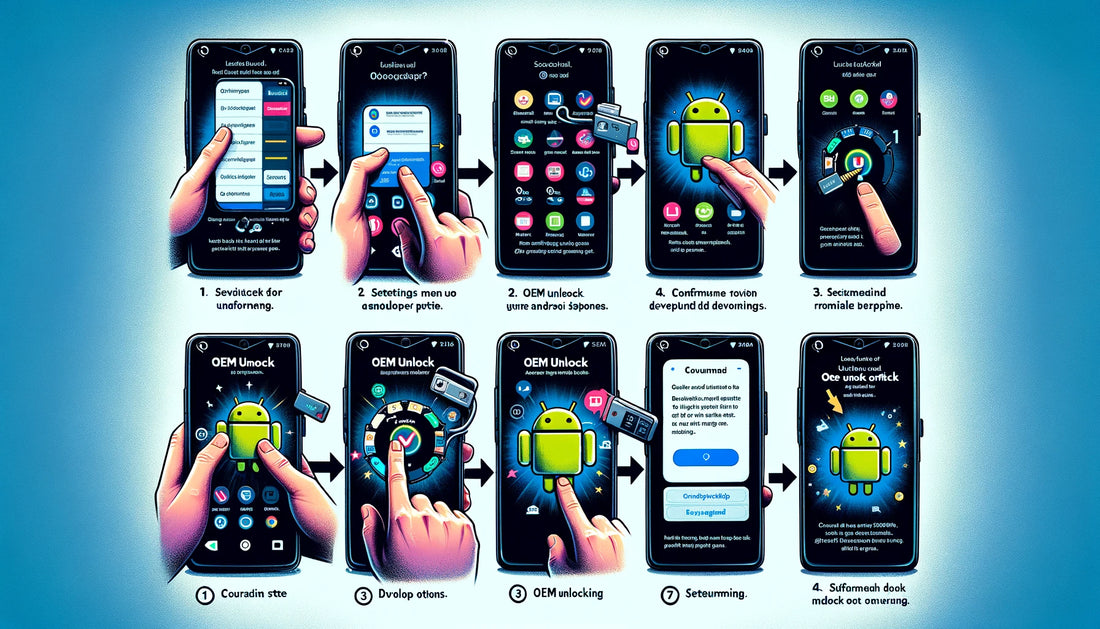



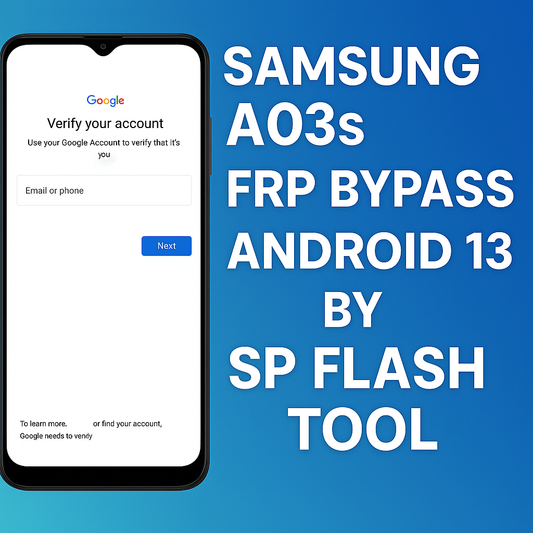
1 comment
bro how can i turn on oem unlocking in realme c30s rmx3690 i tried all step told by you but it cannot turn on the oem unlocking button it is grayed please tell me how can i turn on the bootloader